Ammontare Iniziale del Conto In Modalità Training - Allows you to set your initial bank for training mode. This can only be done when you first start the application.
Chiudi Mercato - closes the currently selected market (only shown when a market is open)
Chiudi Tutti i Mercati - closes all markets (only shown when 2 or more markets are open)
Commuta Mercato... - Allows you to switch to another currently open market (only shown when 2 or more markets are open)
Mostra Griglia - only shown when a market is open and the Grid is not open
Mostra Ladder - only shown when a market is open and the Ladder is not open
Mostra / Nascondi - allows you to toggle on/off the various windows within the Barra Informazioni Principale
Event Specific Menu - allows you to jump to a submarket for an event, for example soccer matches. If you left click on the market it will close the current active market and open the new market. If you right click on the market it will keep the existing markets open and load the new market
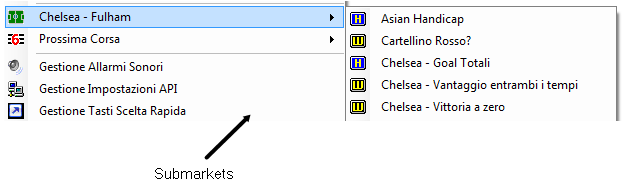
Right click options for the Barra Informazioni Principale showing Event Specific Menu
Prossima Corsa - allows you to jump to an upcoming Horse/Greyhound race. If you left click on the market it will close the current active market and open the new market. If you right click on the market it will keep the existing markets open and load the new market
Ordine di Visualizzazione - (only shown when a market is open) allows you to alter the order of display of the various windows within the Barra Informazioni Principale
Gestione Allarmi Sonori - loads the Audio Alerts Manager
Gestione Impostazioni API - loads the API Settings Manager
Gestione Tasti Scelta Rapida - loads the Shortcut Key Manager
Apri cartella impostazioni - Opens your settings folder in Windows Explorer
Carica Profilo Personalizzato - Loads up a pre saved settings profile.
Salva Profilo Corrente Come.. - Saves all your current settings for later retrieval. Includes all window locations & sizes. You can either overwrite an existing profile, or create a new one by selecting Nuovo Profilo, then clicking in the Profile 1 Text Box, changing the name and hitting the Enter key.

Cancella Profilo - Deletes a pre saved custom profile.
Impostazioni cloud
Controlla disponibilità profilo di supporto - This option allows you to download and use a settings profile provided by the support team, and should only be used as per their instruction.
Impostazioni backup - Selecting this option will save a copy of your current settings {including any saved profiles} to our servers. This enables you to easily transfer your settings to another PC, or recover them if you PC breaks.
Ripristina impostazioni - If you have previously backed up your settings to the cloud, this will recover & overwrite your current settings & profiles with your backed up version.
Condividi profilo - This enables you to share a single named saved profile for other forum members to use.
Download Forum Users Profile - If another forum user has shared their profile, you can retrieve it via this option. It will be saved in your profiles as “Users Forum Name”-“Users Profile Name”.
Payment Portal - Opens the payment portal to enable you to purchase time for the application.
|
Layout - Alters the width of the Barra Informazioni Principale to one of 4 standard widths.
Schema Colori - allows you to alter the colour scheme across the whole application.
Edita Colori - Opens the colour scheme manager & allows you to customise a number of application colours.
Carica Schema Colori Personalizzato - Loads a previously saved colour scheme.
Salva Schema Colore Corr.te come.. - Saves your current colour scheme as either a new scheme, or overwriting a previously saved scheme. {Works the same as Salva Profilo Corrente Come.. above.}
Cancella Schema Colore - Deletes a previously saved Colour Scheme.
Standard Colour Schemes - {Blu, Verde etc.} – Switches the application to a pre determined default colour scheme.
|
Didascalia in Titolo Pannello Princ.le - allows you to change what is displayed at the top of the Barra Informazioni Principale when a market is not loaded:
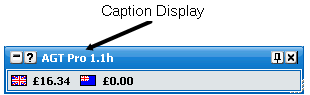
Barra Informazioni Principale showing Caption Display – The Toy
Mostra Aiuto all' Avv.to Applicazione - turns on/off the display of the Help & Useful Links window at start up
Conferma Chiusura Applicazione - turns on/off the Confirm Shutdown window
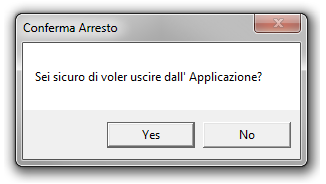
Confirm Shutdown window
Conferma Scommesse - Determines the behaviour of the confirm window when you place a bet.
Off - Confirm bets window will not show.
Sicurezza - Confirm bets window will only show if you place a 1 click bet within half a second of a menu closing.
On - Confirm Bets window will show every time you place a bet.
|
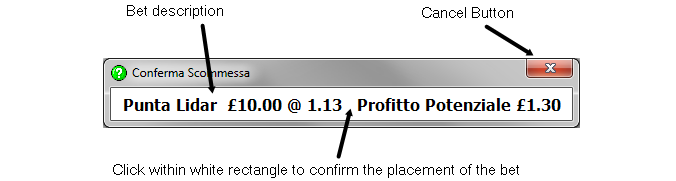
Confirm Bets window
When the confirm bets window is showing, to cancel the placement of the bet you click on the Cancel Button. To confirm the placement of the bet you click within the white rectangle that contains the bet description.